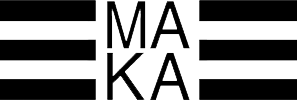What is a shared negative list?
Shared campaign negative lists allow you to apply a single list of negative keywords to any number of campaigns in your account. These lists sit in the Shared Library with audiences, bid strategies and budgets.
Why use this versus campaign or ad group level negatives?
Often, a query that needs to be blocked from one campaign will match to another, especially if you are running phrase or broad match keywords. Unless you predict this and proactively add the negative to all campaigns the query could potentially match to, the query will simply match to a different campaign until you catch it there. You will end up chasing the query through your account, wasting money for weeks depending on the frequency with which you add negatives.
The process of adding campaign or ad group level negatives from a search queries report can be tedious and time consuming, so repeating the same process multiple times is a waste of time and effort that could be better spent elsewhere. By creating and maintaining shared campaign level negative lists, you will only need to address each category of queries once, with minor ongoing updates.
Immediately following this process, you will most likely notice a drop in impressions and clicks – this should correspond with an improved click through rate and increased efficiency due to the elimination of irrelevant or underperforming queries.
Create Your Lists
The first step to creating shared negative lists is to do the keyword research, just like if you were starting a new campaign. The difference is you are looking for related, but unwanted queries that you will need to block. You can find these in a few places:
· What you know:
o You probably already know of a few to start with from working with the account. Is there another company or product with a similar name? A non-branded term that Google considers synonymous with your brand name or category modifiers? List everything you can think of to get started.
· Existing negatives:
o This will likely be the most lucrative source of negatives. These lists are often the result of many hours of optimization; take advantage of them! Export all existing negative keywords from AdWords Editor, and add them to your list.
§ To export all your negatives, open Editor and download recent changes. Navigate to the “Keywords, Negative” view at the account level, select all, then right click and click Copy. Now paste this into a blank Excel workbook.
· Search Queries Report:
o If your account doesn’t have extensive negative lists, then a search queries report is where you’ll want to head next. Jump into AdWords, click into the “Keywords” tab, then switch to the “Search terms” view. Set your time range to something pretty long, last 30 days should work, then download this view.
o Start by eliminating any queries you know you don’t need to add as negatives.
- Place a filter on the “Added/Excluded” column to identify all the “Added” queries, and delete these rows.
o Now sort the list by impressions, and start digging. Mark any queries that you want to eliminate by highlighting the cell. When you’re finished, filter the query column by color and copy those rows to another sheet.
If you use all three of these methods, lump them all into one big list when you’re done.
Once you have your master negative list, you’ll want to group them into categories. This process will be the most time consuming and labor intensive, so block off an appropriate amount of time.
I usually think about the categories as the campaigns I want to apply the negatives to. For example, there could be a category called “Everything but Sale” which will include any and all queries related to sale. Applying this list to the whole account except the sale campaign will prevent any sale traffic from creeping into a non-sale campaign. There should always be a catch-all category that is applied to the whole account, and ideally there will be several other categories.
Now that the keywords are grouped into categories, you’ll want narrow the lists down as much as possible. Think carefully about what match types you want to use – the broader you can make the match types without blocking quality traffic the better. You want your list to block as much irrelevant traffic as possible with the fewest keywords possible. Keeping with the sale example, you can distill “clothes on sale”, “shoe sale” and “best sale price on gummy bears” into one negative keyword: sale, using broad match. Doing this correctly requires a pretty solid understanding of match types, so brush up here if you are a little rusty.
There are going to be some leftover negatives that don’t fit neatly into any category – these should be added individually at the campaign or ad group level.
Put those lists into AdWords.
When you’re finished creating your keyword lists, it’s time to put them into AdWords. Take a deep breath, pour a new cup of coffee and let’s finish this up.
Navigate to Campaign Negative Keywords under Shared library.
Click the “+ list” button, and put in the name of your first category.
You can use whatever naming convention you’d like, but I usually duplicate the names of the categories I created earlier.
Paste in the negative keywords, using the match type modifier punctuation. Click save.
To apply the list to the appropriate campaign, check the box next to the list’s name in the campaign negative keywords screen, and click “Apply to campaigns”. Select the campaigns you’d like to apply it to, and click save.
Repeat this for all of the lists you’ve created – then pat yourself on the back, because you’re done!
Except… not really.
It’s extremely important to monitor the account performance following this process. Keep in mind that it is easy to accidentally block quality traffic with negative keywords, and it’s difficult to troubleshoot. Keep a close eye on the performance changes that result – you should expect to see some positive changes, but be on the lookout for indications of something problematic. If you see something dramatic, it’s easy to go back in and remove the offending list from the campaigns until you can troubleshoot that problem.
Also, while it won’t hurt anything to leave the old negatives in the campaigns and ad groups, I like to delete negatives that are no longer needed. Wait a few weeks before you do this, in case you have to remove the new lists to troubleshoot. Once you’ve decided that the new lists are working as expected, go ahead and delete any old negative keyword that is covered by one on the new list. Once again, this is time consuming and requires a pretty good knowledge of match types, so plan to do it when you have an appropriate block of quiet time.
Ongoing Management
Now that you’ve done the work to clean up your negatives, it’s important to maintain them. Fortunately, that will be a lot easier now. When you are running search query reports, add negatives to one of the shared lists as much as possible – try to avoid adding them at the campaign or ad group level unless absolutely necessary. If you keep this up, you should see a dramatic drop in junk traffic through your account, improving click through rate, conversion rate, and quality score.